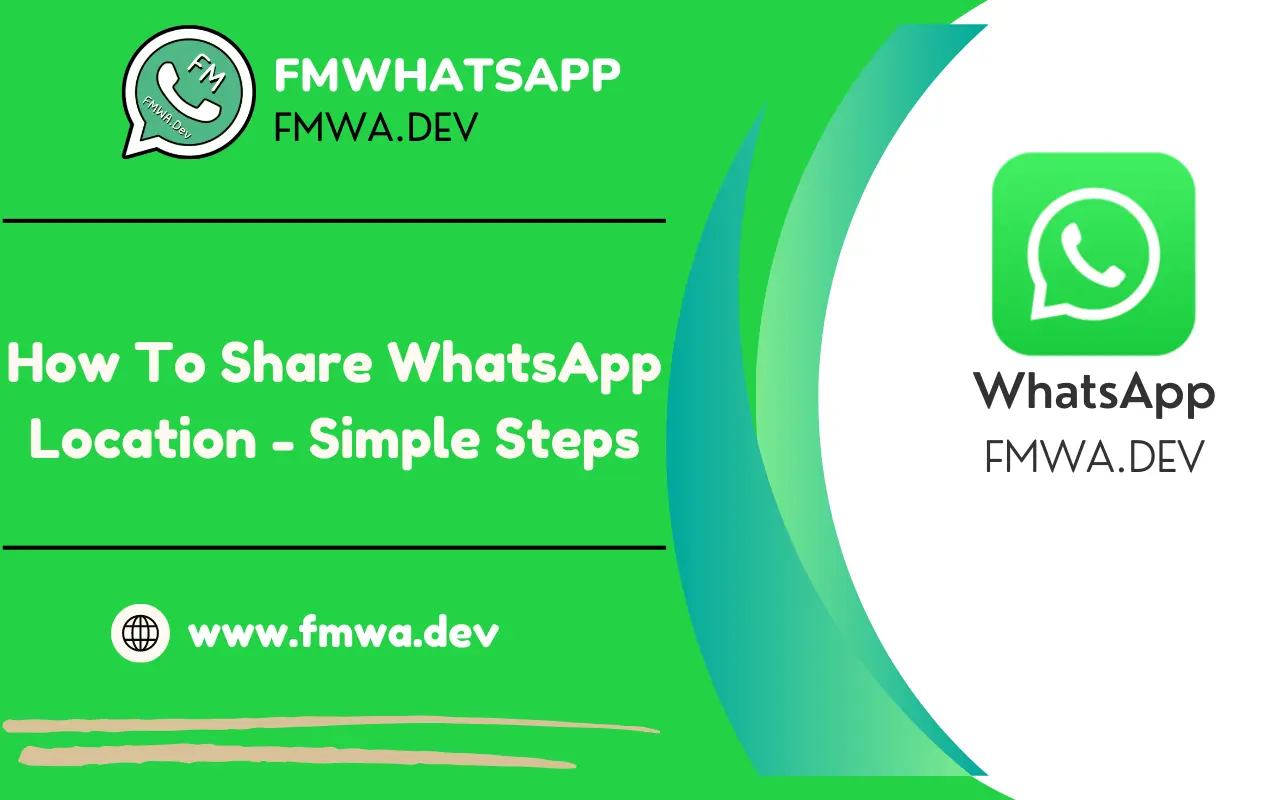Hey, users!! If you are new to our site, a hot welcome to our website. We provide useful information about WhatsApp. Also, we have a modified version of WhatsApp called “FM WhatsApp“. Before we discuss all the important features of WhatsApp, we are going to understand a feature in brief. The feature we are talking about is “How To Share WhatsApp Location“.
WhatsApp has proved its importance in our day-to-day lives. It connects us to our loved ones throughout the world, no matter what corner of the earth you belong to, all you need is WhatsApp and a better internet connection. Now talking about places over the world, I would like to mention a WhatsApp feature which allows us to share our current location with the desired contact. It could prove very useful, we are going to explain everything about location sharing in this article, so sit back and read till the end.
WHY DO I OPT WHATSAPP IN THE MATTER OF SHARING LIVE LOCATION?

People might wonder why they should choose WhatsApp over other applications for sharing their location. The answer lies in WhatsApp’s strong commitment to user privacy. Your chats, including live locations, are end-to-end encrypted, meaning that only the sender and the receiver can access these messages; not even WhatsApp can read them. Additionally, you can share your live location with a single contact or within a group chat, depending on your needs.
Read This Also – How To Hide Online Status In FMWhatsApp – Explained In Details
Location sharing is a crucial way to inform your receiver of your exact location. The recipient can use Google Maps to navigate to you. While WhatsApp’s location sharing may not be pinpoint accurate, it typically provides a location within approximately 20 meters. If you need to find someone and don’t know their location, ask them to share their live location via WhatsApp. For those unfamiliar with this feature, the following section provides a step-by-step guide on how to share your live location on WhatsApp.
STEP-BY-STEP GUIDE TO SHARING YOUR LOCATION THROUGH WHATSAPP.
-Step 1: Check If Your WhatsApp is Up To Date (Updated).

If your WhatsApp application is updated then you are ready to jump towards the second step. If not, then get all the updates done before proceeding to the next step.
-Step 2: Select a Chat You Desire.
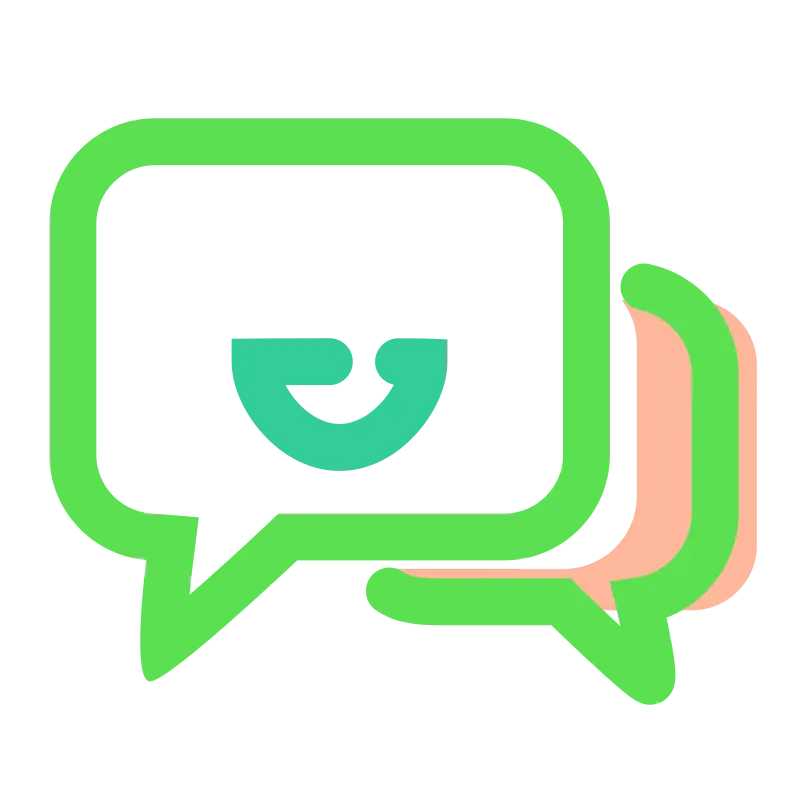
Now, Select a contact to share your live location by simply tapping on them in the chat section of your WhatsApp application.
-Step 3: Click on The “Attachment” icon.
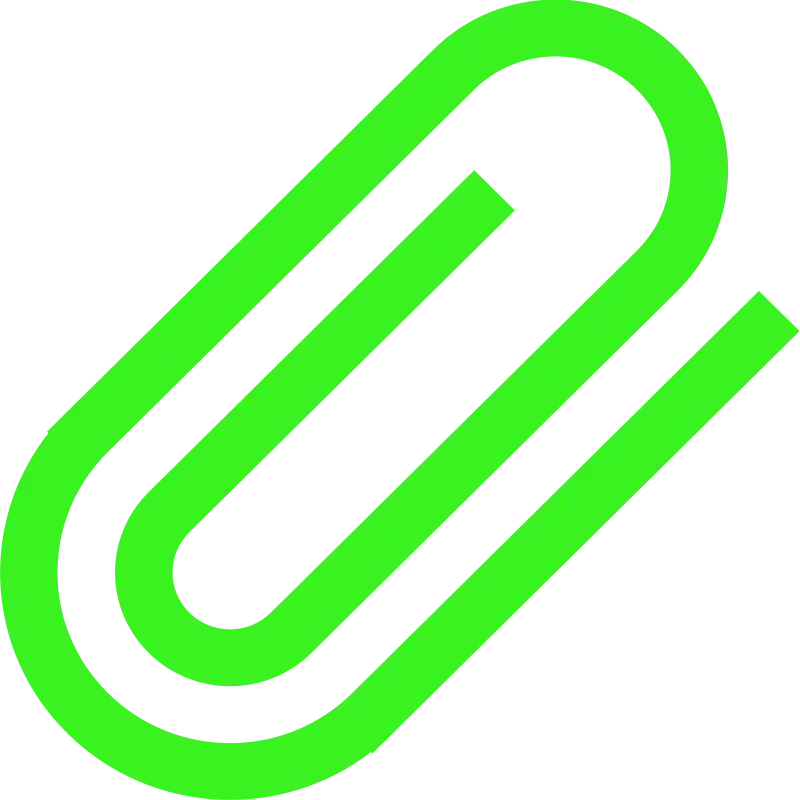
You’ll see a paperclip icon in the bottom right corner of your phone’s chat box.
-Step 4: Tap The “Location” Option.
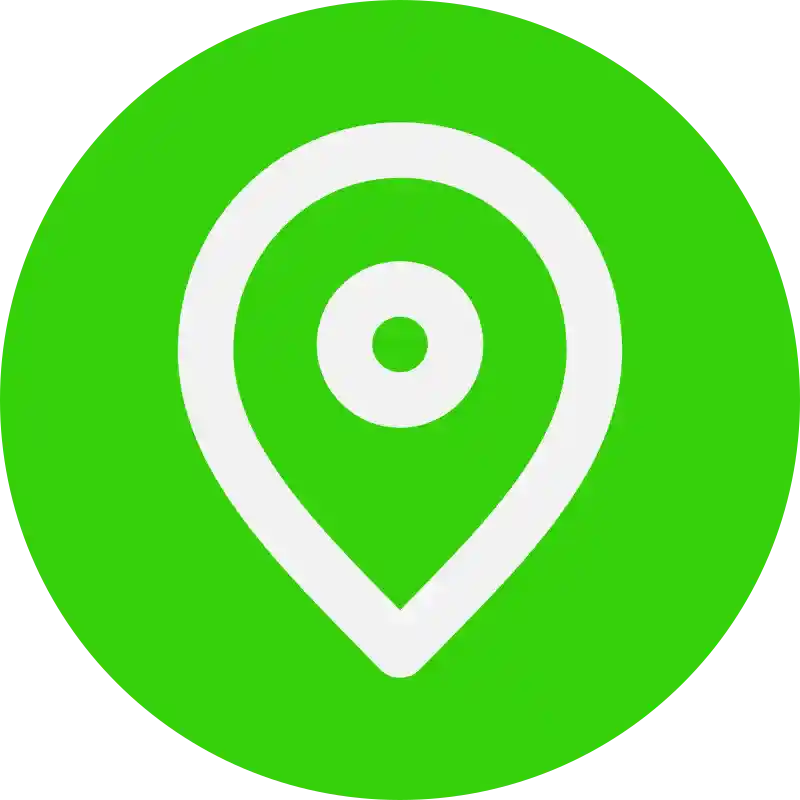
After clicking the paperclip option you may see various options. Now to move forward you must click on the option named “location” with a location icon.
-Step 5: Turn On Your GPS Location.

If the GPS location of your device is turned off you need to turn it on to proceed further instructions, and if the location is already on, then jump to the next step.
-Step 6: Choose Between Current Location / Live Location.

Now you can see two main options on the top, you can either select a current location that shares your on-the-spot location and does not track if you move from your current location, or on the other side live location tracks your movement and make changes if you leave your current location.
-Step 7: Time Duration.
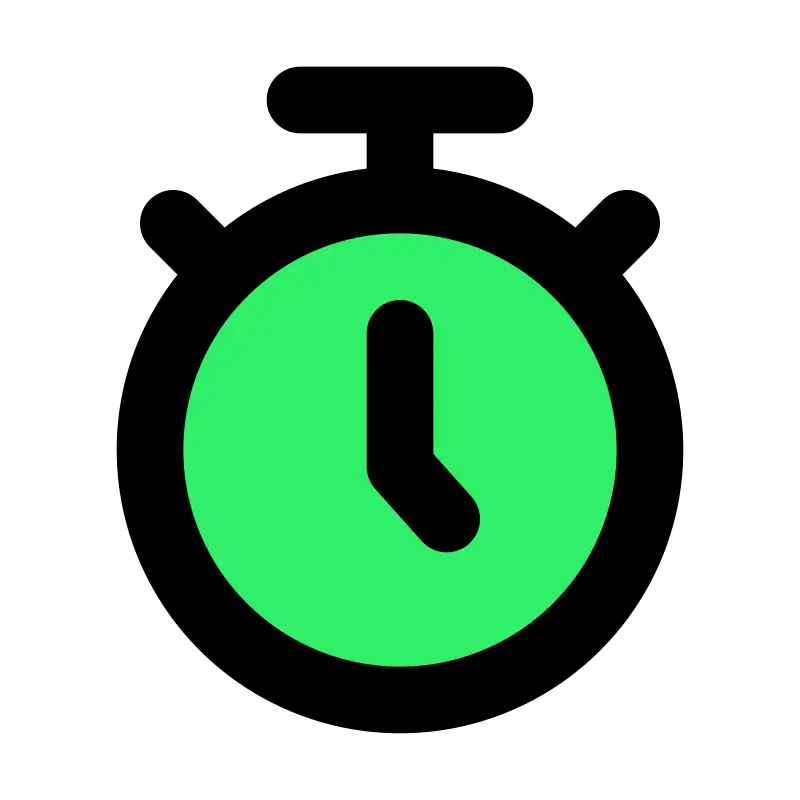
When you select “current location” your location is already sent, and if you tap on a live location, a different interface pops up asking for the time duration you want to share your live location. It allows you to choose between 15 minutes, 1 hour, and 8 hours. Choose the preferable one.
-Step 8: Add Comment.
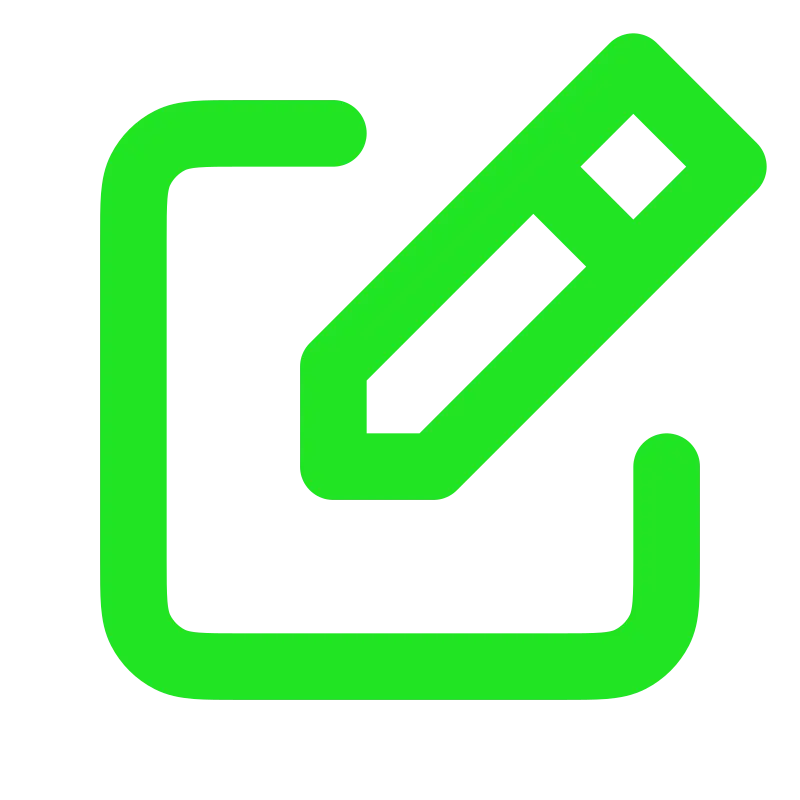
This step is optional while sharing your live location, here you can also add a comment that fundamentally works as a message to the receiver. Add a note if you want which acts as a tag on the shared location message.
-Step 9: Stop Sharing.

If you want to stop sharing live locations before the selected duration of the time ends. You can tap on the “Stop Sharing” option given below to the location message in the chat.
View Also – How To Record WhatsApp Calls – Simple Methods
FREQUENTLY ASKED QUESTIONS.
Is Live Location Sharing Accurate or Not?
Ans: Sharing your live location through WhatsApp is not very accurate but it tends to share approximately around 20 meter radius.
How Can I Share My Live Location?
Ans: Share your live location via WhatsApp and talk about the procedure, we have already given all the information in the above section.
Is Sharing My Live Location Safe?
Ans: Yes, sharing your live location on WhatsApp is safe because only the sender and the receiver can have the access to the live location and all other messages, and not even WhatsApp can have a peep through it.
Can I Stop Sharing My Location Before The Time Duration Ends?
Ans: Yes, if you change your mind and want to stop sharing your live location before the selected time duration ends, you can tap on the “stop sharing” option visible there.
Can I Share My Live Location on WhatsApp Web?
Ans: No, you cannot share your live location on your WhatsApp Web because the PCs don’t have built-in GPS locators.
Can I Share My Live Location in a Group Chat?
Ans: Yes, with no doubt you can share your live location on group chats too, just follow the step-by-step guide provided in the above section.
FINAL THOUGHTS
WhatsApp live location sharing has proved its importance in numerous situations like if you are lost, if you want to reach a certain destination where your friends live, have a co-ordination between clients, or else just to let your family and friends know where you are currently.
Sharing WhatsApp live location is easy and comes in daily use if you want. This is a safer and more efficient way to inform others about your current live location. We have provided the step-by-step guide necessary to learn about sharing live locations. If you have read all the sections we hope your all doubts are cleared. Thank you for having patience and reading till the end.