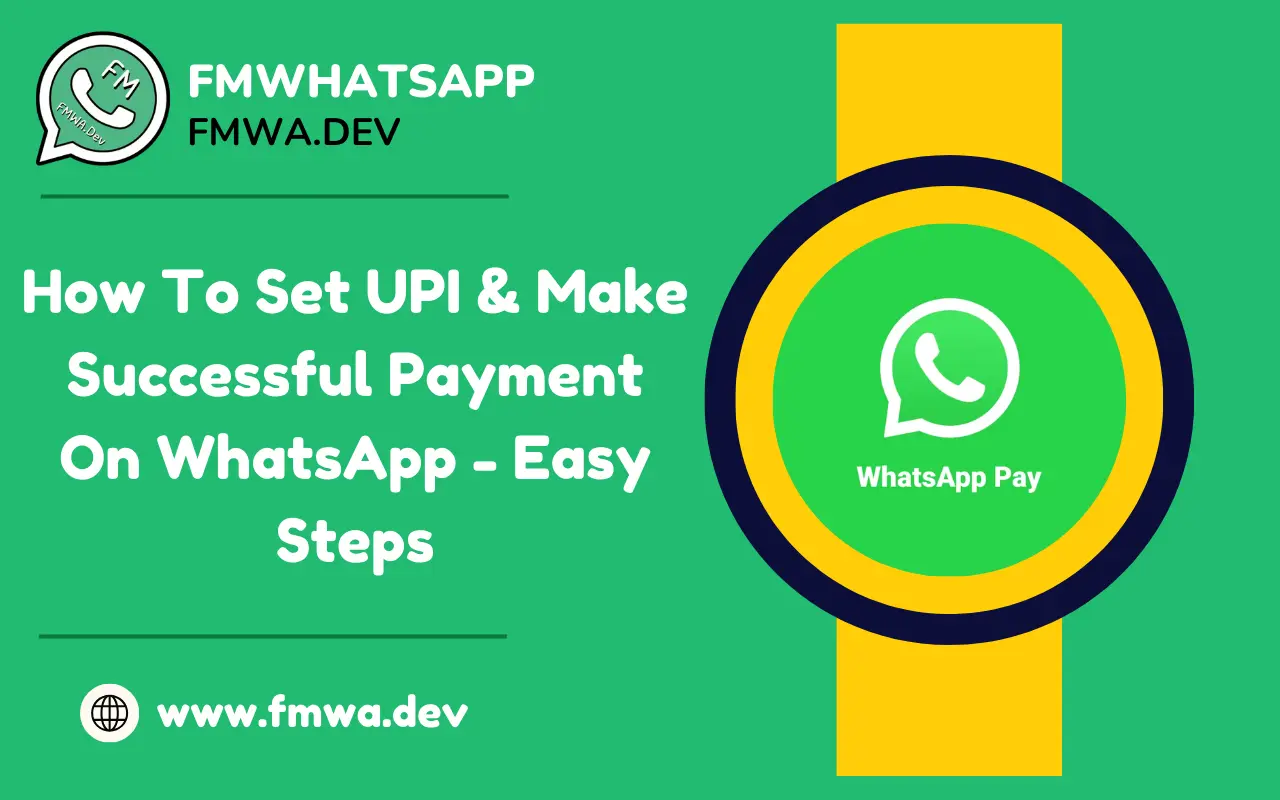Hello Guys, welcome back to our website if you are a new member visiting us, we would like to inform you about our website first. We provide many useful tips and tricks and many other handy information on applications such as WhatsApp.Also, we have a greatly modified version of WhatsApp, which is worldwide popular due to its astonishing features called FMWhatsApp.
WhatsApp is a great application that has come into use in our day to day lives. WhatsApp consists of many outstanding features that convince the users to stick to it for a longer time. The UPI payment from WhatsApp is another one of the great features of WhatsApp, and today we are going to discuss and share a total step by step guide on how to set UPI & make successful payment on WhatsApp itself.
WHAT IS UPI?
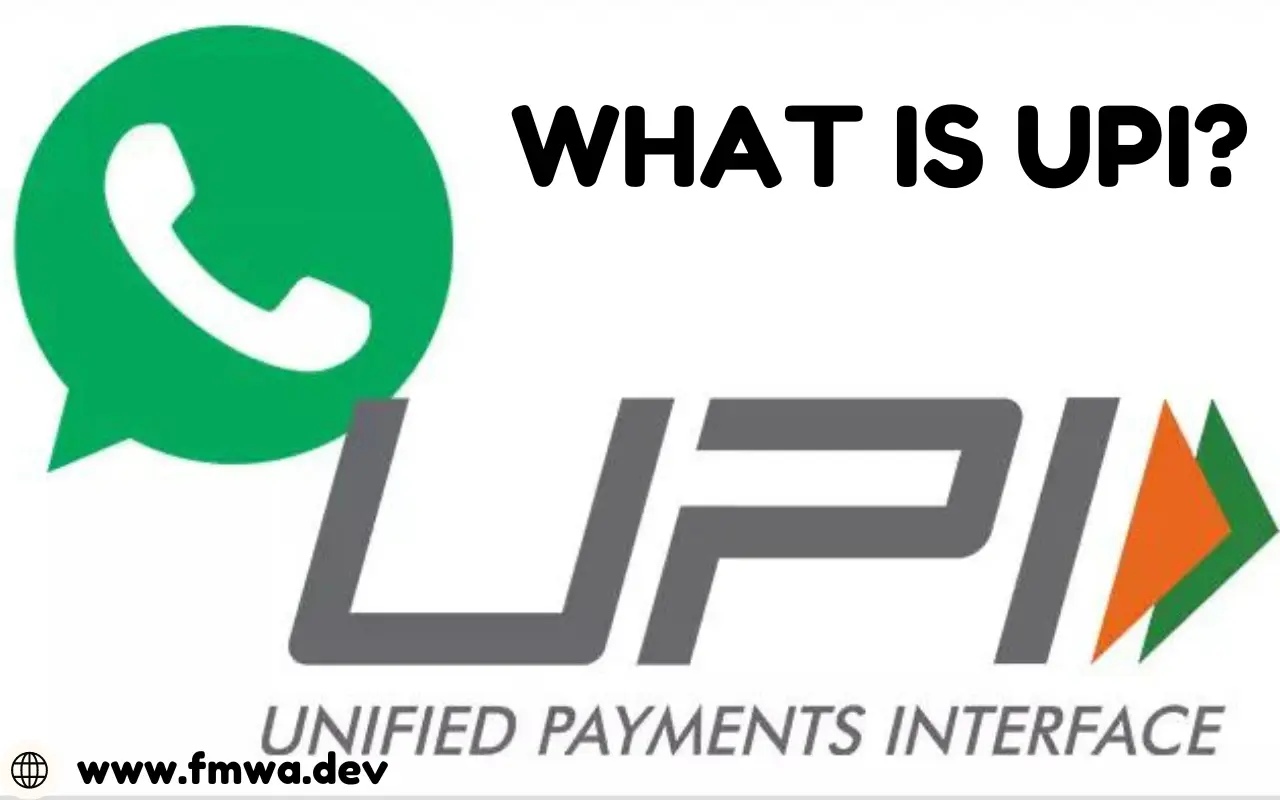
National Payments Corporation of India (NPCI) launched a system for users to make successful online transactions and that was only possible with UPI (Unified Payment Interface). It allows the users to make transactions between banks using an identifier such as UPI id’s, and applications. UPI payment helps cancel out sensitive information such as their bank account number or credit card details.
You just need an application that supports online transactions such as Google Pay, PhonePe, Paytm, WhatsApp, etc. Enter the MPIN every time it may be 4 digits or 6 digits, every single time you make a transaction enter the amount and pin. While receiving money online you only need your registered mobile number linked with your bank account. Among all those applications, WhatsApp is the most preferred one.
Check Also – Best WhatsApp Tools For WhatsApp Available On The Play Store
WHY USE UPI PAYMENTS ON WHATSAPP?
Making UPI payments is a necessary quest for every person in today’s generation. In the future, every other person may have online payments in use. We use many trustworthy new UPI Payment applications such as Google Pay, PhonePe, Paytm, etc. But what if I tell you, that now you can make payments from your most trustful application WhatsApp?

WhatsApp is an app that claims to have end-to-end encryption privacy so it becomes the most trustful application and it’s never going to get shut down. UPI (Unified payment Interface) is now available on WhatsApp too. In this article, we will provide you with simple step-by-step guide on how to set UPI on WhatsApp and also how to make successful online transactions.
HOW TO SET UPI ON WHATSAPP?
-Step 1: Open WhatsApp and tap on the three dots present in the top right corner of your screen.
- -Step 2: Now tap on “Payments” options to move further.
- -Step 3: Now look for an option named “Add Payment Method” to select a bank account.
- -Step 4: In this interface, you can see there are several banks present, choose the one linked to your WhatsApp mobile number.
- -Step 5: Wait till the process of finding your account is done and now enter your VPA (Virtual Payment Address).
- -Step 6: Check your account details and set up a PIN.
- -Step 7: You will receive an OTP from your bank account, enter OTP, and now your UPI set on WhatsApp.
HOW TO MAKE SUCCESSFUL TRANSACTIONS ON WHATSAPP?
- -Step 1: Before sending money to someone on WhatsApp make sure they also have payments available on WhatsApp.
- -Step 2: Open the chat window of the desired contact you wish to send money to and tap the “Payment” icon.
- -Step 3: Make sure you have a stable internet connection, so your transactions do not fail while the process is being done.
- -Step 4: Enter the amount you want to pay and enter a description if you wish to.
- -Step 5: Now choose the payment method which is your UPI.
- -Step 6: Verify the details and tap “Pay”, now wait till the payment is successful.
- -Step 7: You will soon receive the message about transaction completion, now you can send and receive money virtually.
TIPS FOR SUCCESSFUL AND SECURE PAYMENTS ON WHATSAPP
- First please make sure your bank account is linked to WhatsApp UPI ID.
- Check the payment amount and description (optional) before making the payment.
- Use a secure and stable internet connection.
- Keep your UPI PIN confidential, do not share with anyone.
- Report every issues regarding payments to your bank or WhatsApp support immediately.
- Make sure the recipient’s phone number is registered with UPI on WhatsApp.
- Check your bank account balance before making a payment, or else the payment fails.
Read Also – How To Record WhatsApp Calls – Simple Methods
FREQUENTLY ASKED QUESTIONS
What If My Payment Fails on WhatsApp?
Ans: Check your internet connection, UPI PIN, and bank account balance. If the issue isn’t solved, contact your bank or WhatsApp support.
How Do I set Up UPI on WhatsApp?
Ans: We have provided the steps above, just follow them to set up UPI on WhatsApp.
What is the Maximum Amount I can Transfer using WhatsApp UPI Payment?
Ans: The transaction limit varies depending on your bank’s UPI limit.
Is my UPI PIN and Bank Account Information Safe on WhatsApp?
Ans: Yes, WhatsApp uses end-to-end encryption to protect your sensitive information such as UPI PIN and all bank account information.
Can I Make Payments to Anyone on WhatsApp?
Ans: Yes, you make payments to anyone having their bank account linked to their WhatsApp number.
Can I cancel a Payment on WhatsApp?
Ans: Yes, you can cancel the payment if your mind changes or you make a mistake, but make sure to cancel the payment within seconds of initialization.
CONCLUDING WORDS
WhatsApp UPI payment is safe due to its end-to-end encryption policy, feel free to use WhatsApp to make online transactions. We have provided a 100% working step by step guide about setting up UPI on WhatsApp and also a step by step guide on how to make successful transactions on WhatsApp.
If you follow our steps you are going to surely set up your UPI and also make transactions on WhatsApp. OPT WhatsApp payments because it’s never gonna shut down and is also easy to use too, WhatsApp payment has now become very convenient and secure. Thank you for reading the article till the end. We hope all your doubts are successfully cleared. Thank You.